iOS/iPadOS Restore Purchases
So, you just got a fancy new iOS device and want to get your original purchases from your iTunes account onto your new device. How does that work?
1. Open the app and tap on Add/Remove Area.
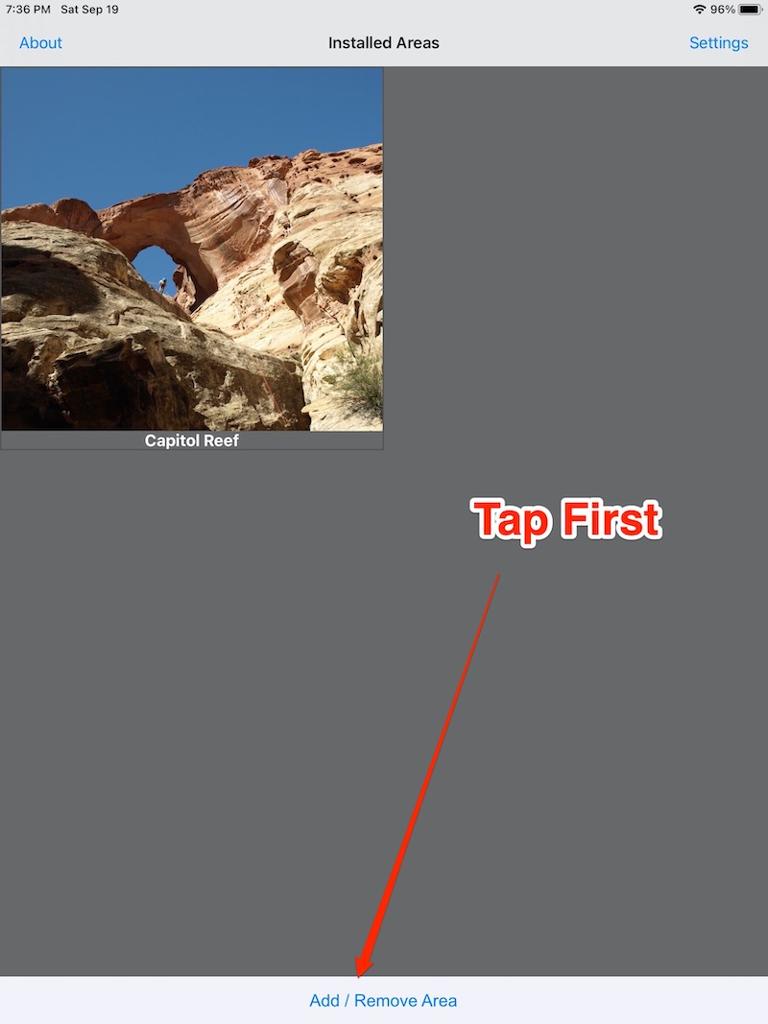
2. Click on Restore Purchases. Once this is done, wait for a few minutes for Apple to send all your previous Road Trip Ryan purchase records to your new device. Generally, this is just a minute or two, but can take 5-10 minutes depending on Apple.
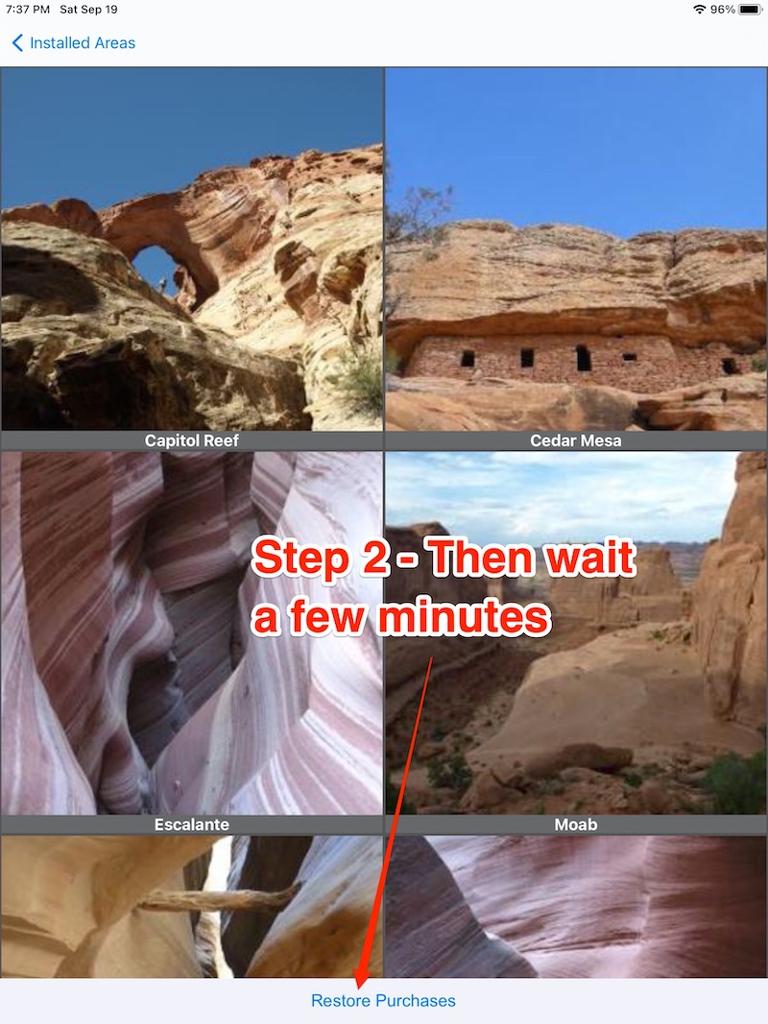
3. Click on an area you have already purchased, and the button will say "Install" instead of purchase.

Still not working?
Apple has an excellent resource available to help with missing purchases. https://support.apple.com/apps It is rare that purchases aren't restored, but in one or two cases over the years, Apple has had to get involved (and promptly resolved the issue on their side). Or, reach out to ryan@roadtripryan.com.
Happy road tripping!
